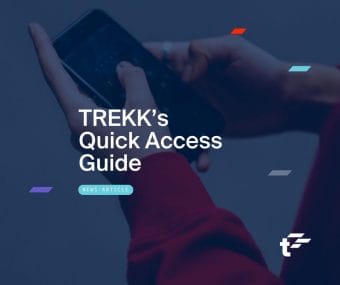
Quick Access to TREKK Resources: How to save a shortcut to TREKK on your device
Translating Emergency Knowledge for Kids (TREKK) no longer offers an app. Although the time for the TREKK app has come and gone, you can still access TREKK resources quickly on your mobile device, desktop, or tablet by following this Quick Access Guide.
Accessing TREKK Resources on Mobile Devices
Apple Devices (iPhone/iPad)
- While viewing the TREKK website, click the icon in your browser window.

- Safari browser: this is located at the bottom of your screen in the middle of the grey bar.
Chrome browser: this is located in the top right-hand corner at the end of your URL bar. - Click ‘Add to Home Screen’. If you do not see this option, you can add it. Scroll to the bottom of the list of options, click on ‘Edit Options’ and then tap Add to Home Screen.
- Once you are finished, click ‘Add’ and the shortcut will be added to your home screen.
Please note: this process will only add a shortcut to the device where you add it and will not carry over to your other Apple devices.
Android Devices
The process for adding the shortcut link on an Android Device varies by browser.
Chrome
- Open Chrome and navigate to the TREKK website.
- Click on the three-dot menu in the top right-hand corner.
- Click ‘Add to Home Screen’.
- Once you’ve clicked on that, a pop-up window will appear. You can edit the shortcut name here if you would like, or you can leave it set to the default title.
- Click ‘Add’ and the shortcut will be added to your home screen.
Firefox
- Open Firefox and navigate to the TREKK website.
- Click the three-dot menu. This will be in either the top right or bottom-right, depending on your browser version.
- Click ‘Add to Home Screen’.
- Once you’ve clicked on that, a pop-up window will appear. You can edit the shortcut name here if you would like, or you can leave it set to the default title.
- Click ‘Add’ and the shortcut will be added to your home screen.
Samsung Internet Browser
- Open your Internet app on your Galaxy device and navigate to the TREKK website.
- Click on the three-line menu in the bottom righthand corner.
- Click ‘Add Page To’. This menu option will have a large plus sign above it.
- A list of locations will pop up on your screen. Scroll down and click ‘Home Screen’.
- Once you’ve clicked on that, a new window will appear. You can edit the shortcut name here if you would like, or you can leave it as the default title.
- Click ‘Add’ and the shortcut will be added to your home screen.
Accessing TREKK Resources on Computers
Chrome – Windows & macOS:
- Open the Chrome browser and navigate to the TREKK website.
- Click on the three stacked dots in the top-right corner. Scroll down to ‘Save and Share’; then click on ‘Create Shortcut’ within the sub-menu. Previous versions of Chrome have the ‘Create Shortcut’ menu option under the ‘More Tools’ menu. If you do not have the most recent version of Chrome, select ‘Create Shortcut’ from the ‘More Tools’ menu and continue with the rest of these steps.
- Once you’ve clicked on ‘Create Shortcut’, a pop-up will appear. You can edit the shortcut name in the textbox, or you can leave it as the default title.
If you would like the TREKK website to always open in its own window, select the ‘Open as Window’ option. - Click ‘Create’. Your shortcut will now appear on your desktop and you will be able to access the TREKK website directly through your Chrome browser.
Windows
- Navigate to your Windows desktop. Right-click anywhere that is blank on your desktop.
- A menu will appear. Hover over ‘New’ and click on ‘Shortcut’.
- A new window will appear. Click ‘Type the Location of the Item’ and enter the TREKK website’s URL. Click ‘Next’ at the bottom of the window.
- On the next screen, click ‘Type a Name for this Shortcut’ and enter a name for your TREKK website shortcut. Once complete, click ‘Finish’ at the bottom of the window.
- Your shortcut will now be on your Windows desktop and will open in your default browser.
macOS Desktop
- Open your browser of choice and navigate to the TREKK website.
- Click the address bar, which will show the full URL and website icon.
- Click and drag the icon to your desktop screen. Once you’ve hovered over the desktop and are no longer over any open windows, release the icon to add this shortcut to your desktop.
- Your shortcut will now be on your macOS desktop and will open in your default browser.
macOS Dock
- Open Safari and navigate to the TREKK website.
- Click on ‘File’ in the Menu Bar, and then select ‘Add to Dock’.
- A new window will appear. In this window, you can edit the name and icon, or you can leave it as the default name and icon. Once this is completed, click ‘Add’.
- Your shortcut will now appear in both your Dock and Launchpad and will open in Safari.
Why Save a Shortcut to TREKK Resources?
Saving a shortcut lets healthcare providers and families quickly access trusted pediatric emergency care resources developed by experts through TREKK. It also ensures that you are viewing the most up-to-date version of TREKK’s resources.
To be notified of new resources, updates, and when topics are reviewed. Sign up for our E-News Update.

